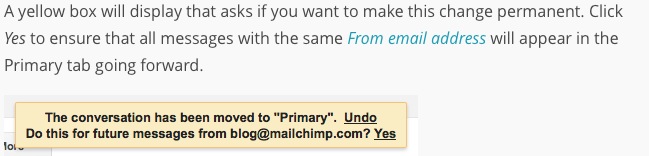I know I’m behind the 8-ball with Gmail use. Reason being, I prefer a client-side (runs on my computer) email application, but my trusted friend Eudora is not ever going to work with Mavericks, so I have to make a switch. I’m using Gmail while I choose a new app and learn how to convert Eudora emails over to it without losing the valuable data associated with it (like, dates, for instance).
Found this good tutorial on setting up Gmail filters. It’s well written, easy to understand and has graphics that assist with that. Maybe you’ll like it too. Or when you’re reading an email, use the more pulldown menu option “filter messages like this” to get to step 1 of the setup process.
Once I set up my filters, I noticed that they did not automatically apply to emails that had already arrived to my inbox, but that was another problem easily solved. See, there’s a checkbox next to the Create Filter button to “apply filter to matching conversations”.
 Click on it and the filter will apply to your existing emails too. What a relief! Now I can actually see the individual emails people have been sending, that had gotten hidden in the mass of unfiltered list mail. Eudora had lovely filtering capabilities, so I’ve never gone without them before.
Click on it and the filter will apply to your existing emails too. What a relief! Now I can actually see the individual emails people have been sending, that had gotten hidden in the mass of unfiltered list mail. Eudora had lovely filtering capabilities, so I’ve never gone without them before.
Here are some other tips:
MailChimp instructions for moving mail from social or promotions tab into primary. If you want the change to be permanent, click the option in the little yellow popup box.